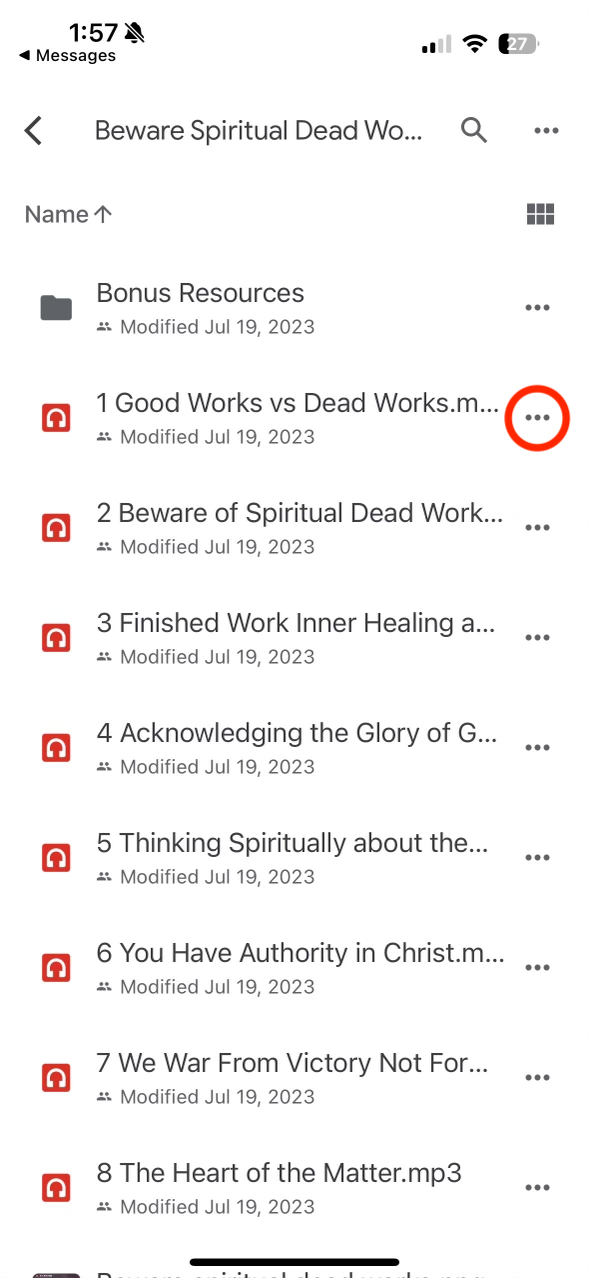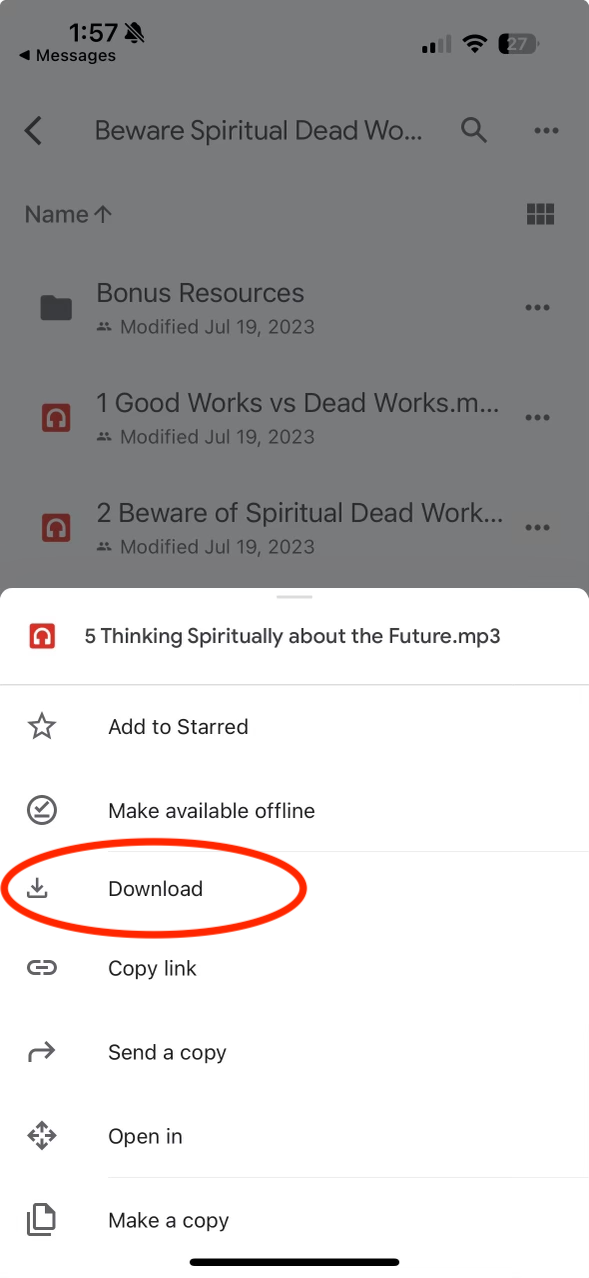Downloading Files on an iPhone
You can synchronize your iCloud Drive and Files app on your iPhone to access files from both places. It's advisable to download files to a Mac and save them in your iCloud Drive. After that, you can open them on your iPhone through the Files app. However, if you prefer to download files from your iPhone, follow these instructions. You can save files to various locations, but this guide will show you how to save files to the Files app on your iPhone.
Click the download link from the original location
A folder containing your files will pop up
Click the three dots next to each file name
4. Click DOWNLOAD on each file in the folder
5. Allow the “preparing files” window to load fully
6. Scroll down and click Save to Files
7. Open the “Files” iPhone app to find your files. You can create folders in this app. You can also access these files from the iCloud Drive if you have a Mac computer.
Conversely, anything you put in your iCloud Drive folders will sync to the Files app on your iPhone. See directions: https://support.apple.com/guide/iphone/set-up-icloud-drive-iphbbcf8827d/ios
Text or call us at 770-824-3434 for assistance.